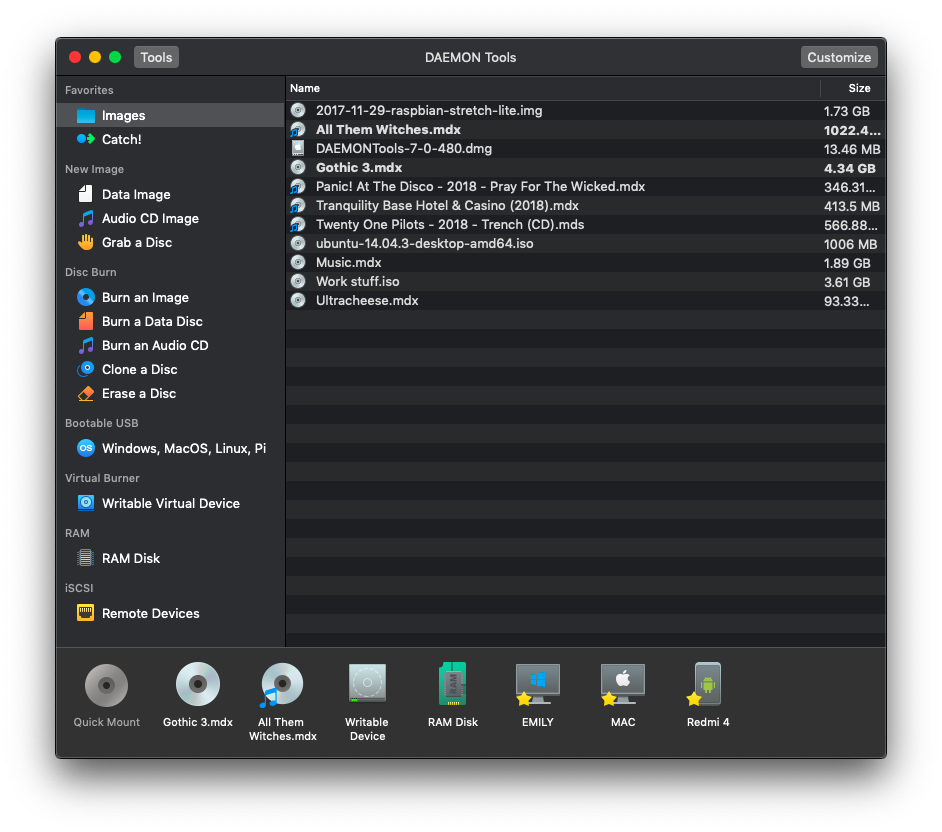DAEMON Tools for Mac has an application window — the compact and easy-to-use interface that allows you to work with images and image collections. The application window consists of several blocks:
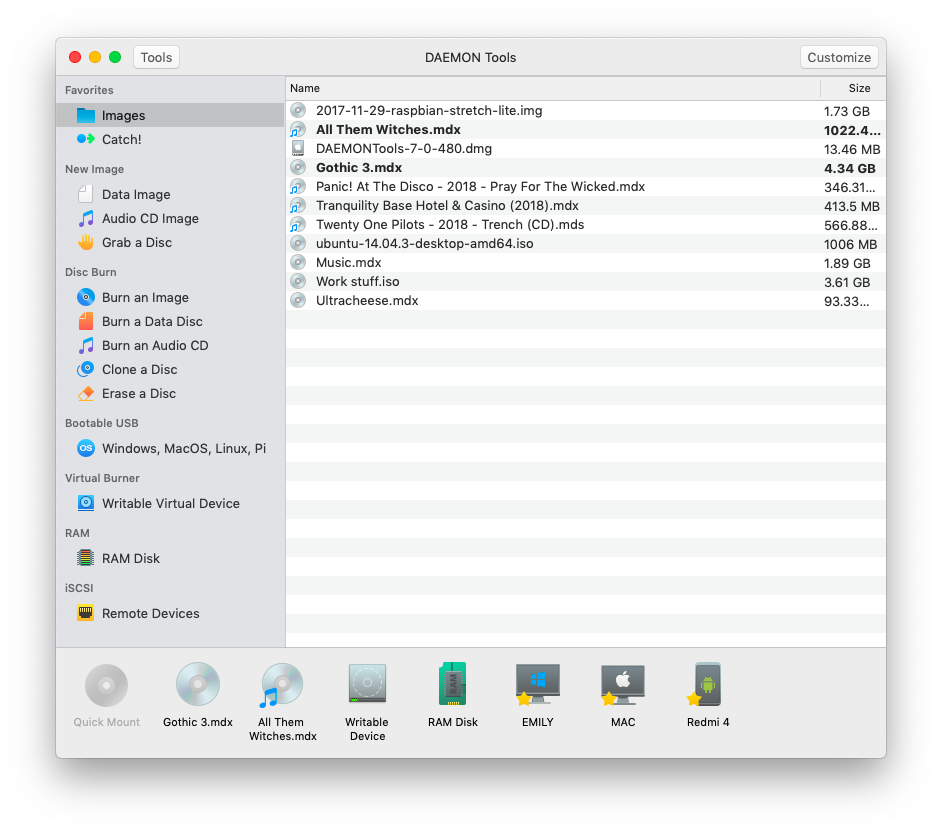
- The titlebar has some important elements: Tools button can hide or show the Sidebar, and Customize will help you know more about your license type. Three buttons in the upper left corner allow you to maximize, minimize or close the window.
-
Sidebar provides the easiest access to all the features divided into groups (depending on the feature's type). Using the sidebar icons, you can:
 Access the Images catalog
Access the Images catalog Access the Catch! Devices Catalog
Access the Catch! Devices Catalog Create a new image with data
Create a new image with data Create a new Audio image
Create a new Audio image Grab an image from the physical disc
Grab an image from the physical disc Burn an Image to the physical disc
Burn an Image to the physical disc Burn a Data Disc
Burn a Data Disc Burn an Audio CD
Burn an Audio CD Clone a physical disc
Clone a physical disc Erase a disc
Erase a disc Create a Bootable USB
Create a Bootable USB Add a Writable Virtual Device
Add a Writable Virtual Device Add a RAM Disk
Add a RAM Disk Manage Remote Devices
Manage Remote Devices
-
The main area belongs to the Images Catalog on the first opening, or to one of the wizards from the Sidebar, depending on which one is selected now.
-
At the bottom of the window, you can see the mounted images. Also, here you can click Quick Mount button that allows you to mount the new image.
Starting with DAEMON Tools for Mac 7 both Light and Dark appearances are available.