Burn an Image wizard allows you to turn a virtual disc to a physical one. Burn an Image wizard is a part of Disc Burn paid group.
To start burning, click  icon on the sidebar and perform the following steps:
icon on the sidebar and perform the following steps:
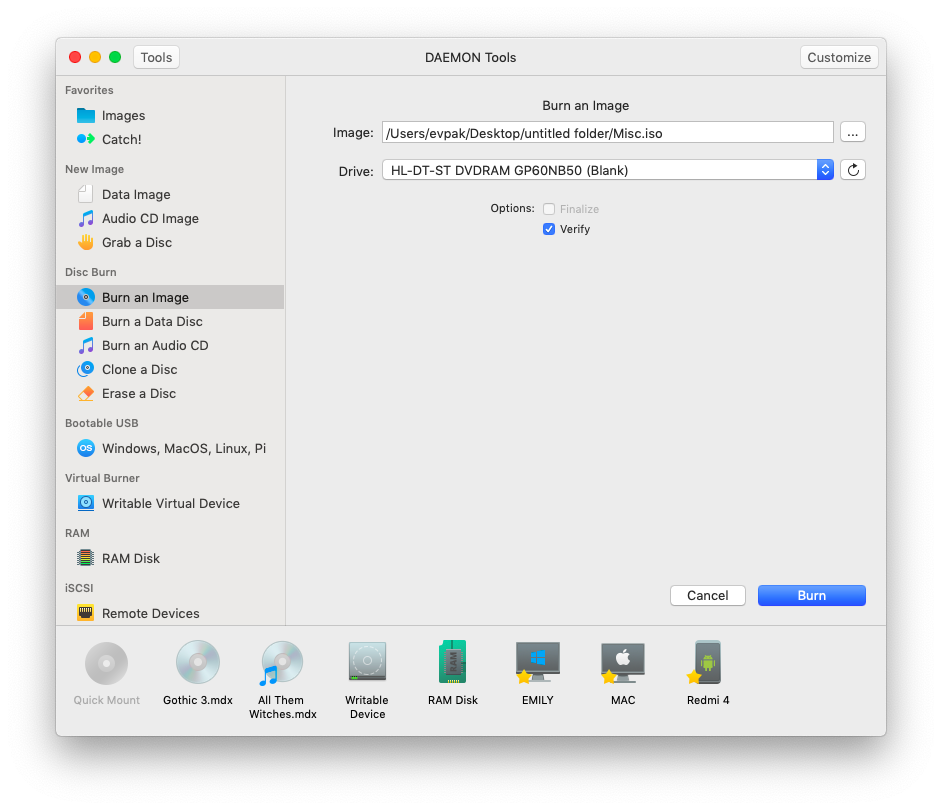
-
Insert a blank disc to the drive. Once you do that, you will see the information about the inserted disc in DAEMON Tools window. Click the Refresh icon, if the information is not updated.
-
Choose an *.iso file that you want to burn.
-
Check Finalize option if you don’t want to burn additional data on this disc later.
-
Check Verify option to test disc after the burning process. Note that this process will take several minutes additionally.
-
Wait a few seconds while the image is being burned. You can follow the progress in the main window or from the icon in Dock menu. Once the task is finished, you will get a message in Notification Center.