Bootable USB is used to install the operating system, and DAEMON Tools for Mac permits to create bootable USB for Windows, MacOS, Linux or Raspberry Pi system. Bootable USB wizard is a part of Bootable USB paid group.
To start creating a bootable USB, click  icon on the sidebar and perform the following steps:
icon on the sidebar and perform the following steps:
-
The following window opens. Choose the type of OS your image file is, pick the USB drive, press Refresh if the needed drive is not on the list, choose the image file you want to burn. Check Show external USB disks if you want to use this type of device. Once you've done, press Continue.
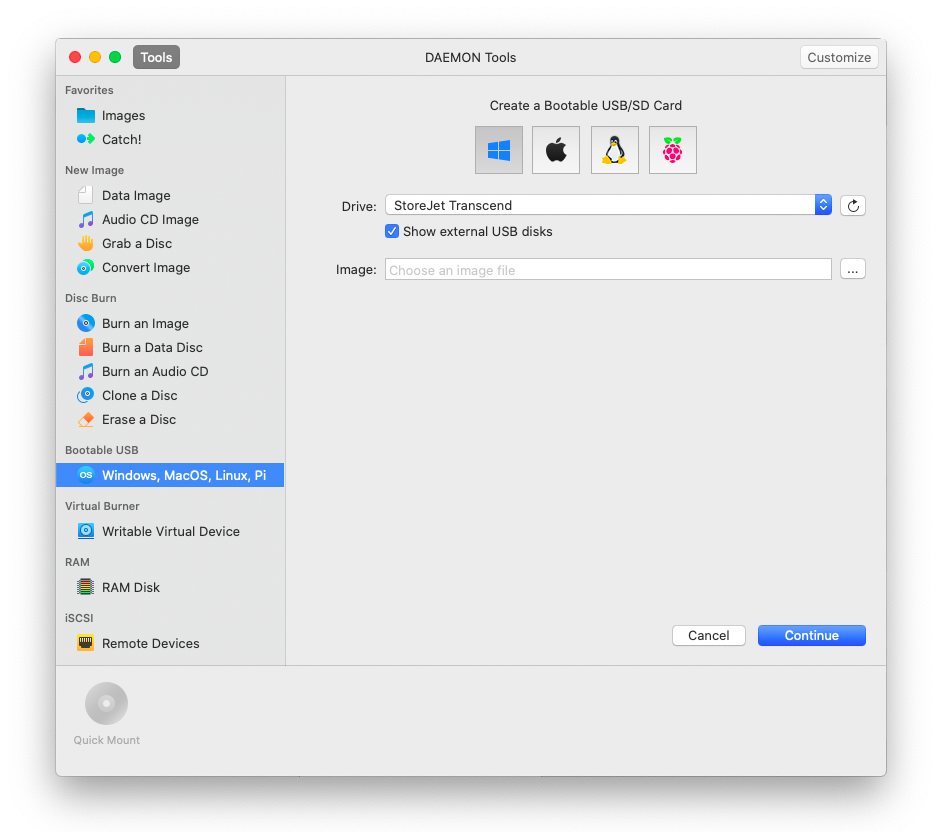
All your data will be wiped from the chosen USB drive. Make sure you've saved all the important files before you press Continue.
-
Wait a few seconds while the Bootable USB is being created. You can follow the progress in the main window or from the icon in Dock menu. Once the task is finished, you will get a message in Notification Center.
After the process is finished your bootable USB drive is ready to use. You can install the chosen OS from it.