Dock menu of DAEMON Tools allows using the main functions of the program from the Dock.
Dock menu is available for both running and closed application. But, to enable Dock menu for closed program, you need to check Keep in Dock option in Options submenu of Dock menu.
If DAEMON Tools is running, the menu has the following appearance:
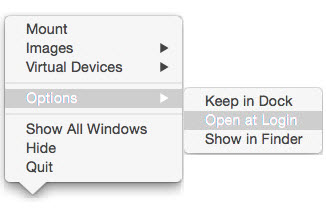
Using Dock menu, you can:
- Mount any image stored on your computer or available in the network.
- Mount any image added to Images tab.
- Check the mounted Virtual Devices and eject a certain one or all of them.
- Set the Options of DAEMON Tools:
- If Keep in Dock option is checked, the icon of DAEMON Tools will stay in Dock after the program is closed.
- Open at Login option starts DAEMON Tools when you switch the computer on.
- Show in Finder option opens the folder, to which DAEMON Tools is installed. It's Applications folder by default.
- Show All Windows of DAEMON Tools opened now.
- Hide or Show DAEMON Tools windows opened now.
- Quit the program.
If DAEMON Tools is closed, the Dock menu is the following:
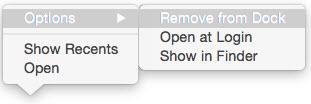
Using it, you can:
- Set the Options:
- Remove from Dock option deletes the DAEMON Tools icon from Dock.
- Open at Login option starts DAEMON Tools when you switch the computer on.
- Show in Finder option opens the folder, in which DAEMON Tools is installed. It's Applications folder by default.
- Open DAEMON Tools.