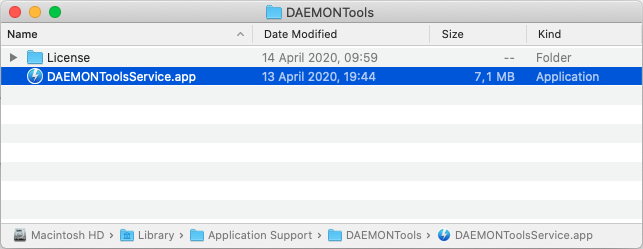What is Full Disk Access?
Starting with macOS 10.14, Mojave, DAEMON Tools for Mac requires Full Disk Access to work with your files like disc images and other data being used with Catch! extension.
Full Disk Access is a new security feature in macOS Mojave that requires some applications to be given full permission to access a user's protected files. This way, only applications that are approved can gain access. In previous versions of macOS, this permission was automatically given to all applications at the time of installation.
If a user chooses not to give Full Disk Access, some data on the Mac will not be accessible. This is especially important for applications that need to perform specific tasks such as mounting disc image files or data transfer and backup (Catch!).
If you do not allow Full Disk Access for your DAEMON Tools app, it cannot access and mount your data as intended.
How to Enable Full Disk Access for DAEMON Tools
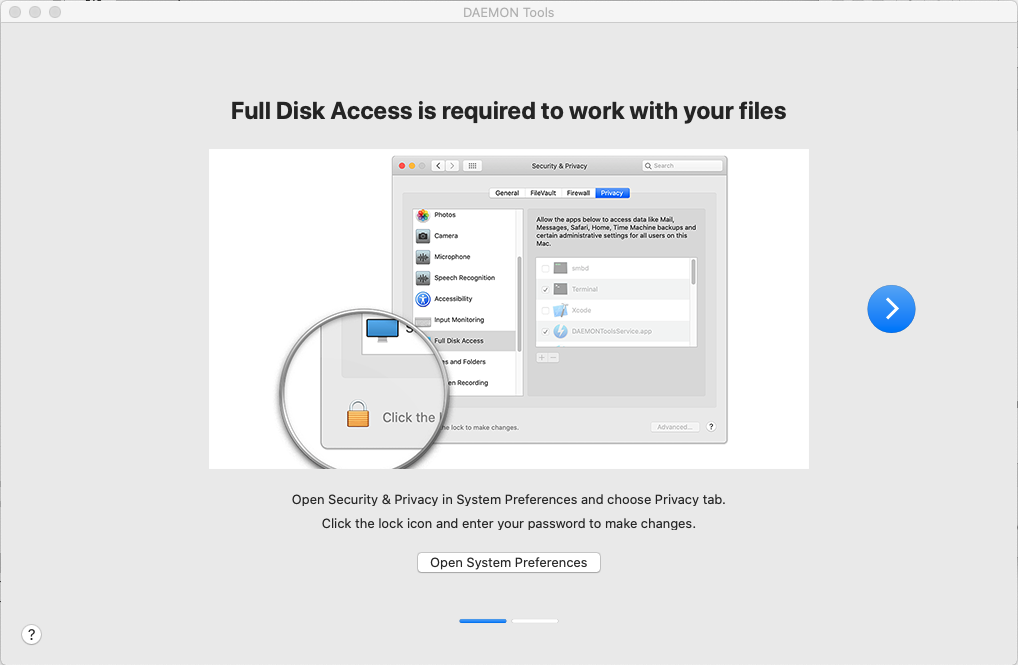
- Open Security & Privacy Preferences panel and choose Privacy tab.
- Full Disk Access in the list of services should be selected by default but you can check it with scroll.
- Click the lock icon in the bottom left corner to unlock the interface.
- Enter your macOS administrator password.
- Choose DAEMONToolsService.app from the list in the right-hand panel.
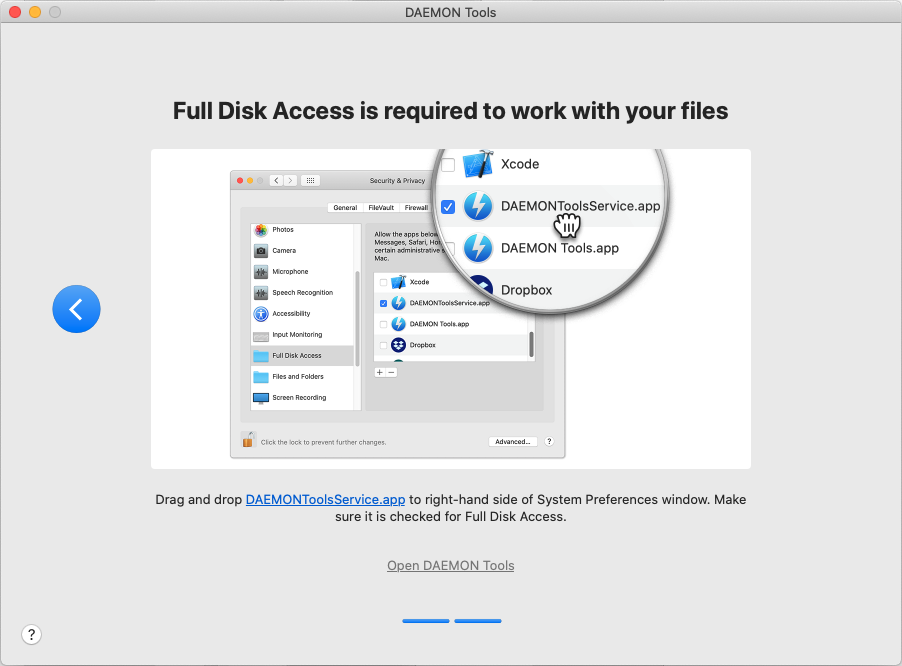
How to Manually Enable Full Disk Access
If you don’t see DAEMONToolsService.app in the right-hand panel for some reason, you can manually add the app to the Full Disk Access list.
Open the Security & Privacy Preferences panel, select the Privacy tab, and click Full Disk Access in the left column:
- Click the lock icon
- Enter your Password and select Unlock
- Click the “+” button
- Navigate to the Macintosh HD > Library > Application Support > DAEMONTools folder and select DAEMONToolsService.app
- Click the Open button
You can also navigate to the DAEMONTools folder in Finder (Macintosh HD > Library > Application Support > DAEMONTools) and drag DAEMONToolsService.app to the right-hand panel in the Privacy tab of Security & Privacy window.