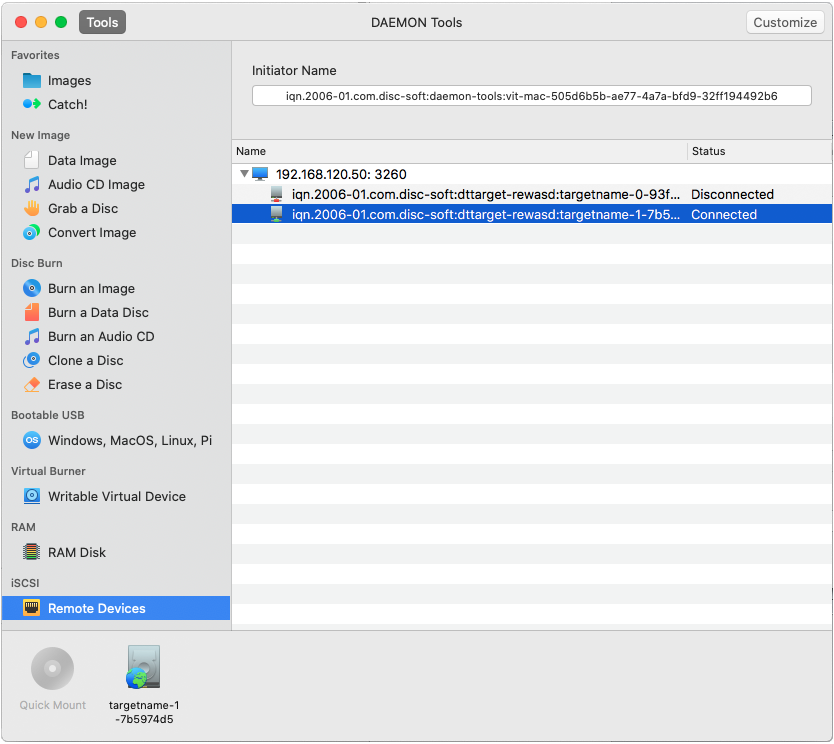iSCSI protocol is an interface that allows connecting to the remote virtual or physical devices via the network. Using iSCSI Initiator embedded in DAEMON Tools, you can work with any remote image shared on iSCSI Target. This feature is a part of iSCSI paid group.
Starting with DAEMON Tools for Mac 7.2, we have added the two-way authentication and more customization for iSCSI.
Starting from DAEMON Tools for Mac 8.1, you can see your Initiator's name at the top of the main window.
To use a remote image or device, click  icon on the toolbar.
icon on the toolbar.
-
Choose Add option from the contextual menu of iSCSI Targets catalog:
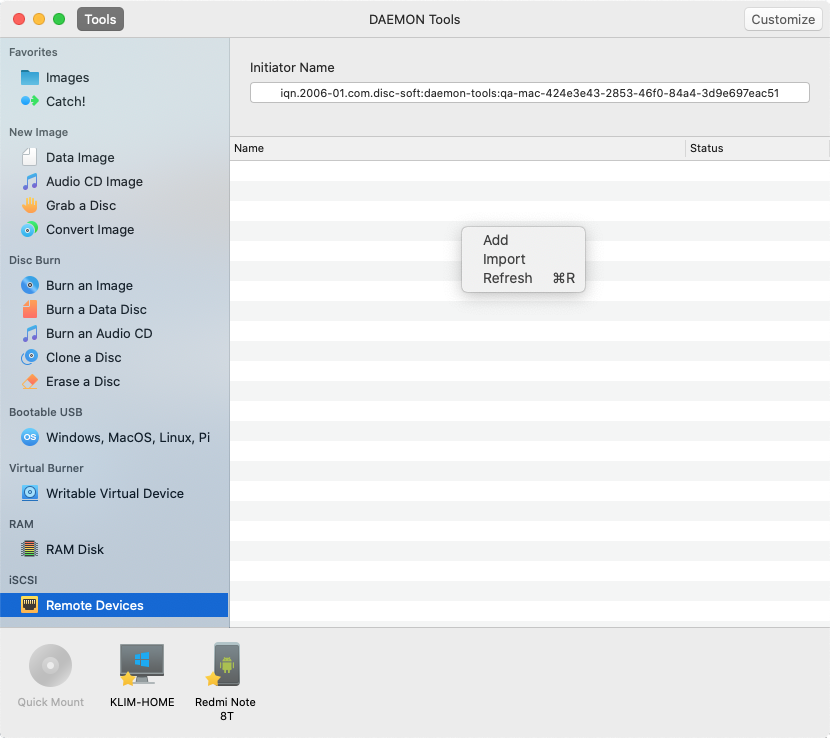
-
All the available targets are shown in the window. Enter the server's IP address or name and type the Port. Leave default port number — 3260 — if it hasn't been changed on the server.
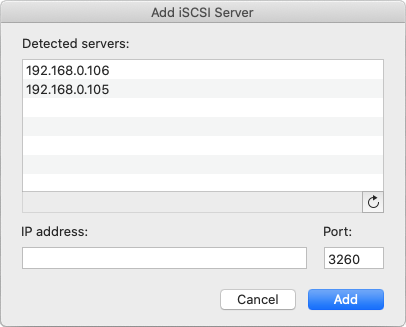
-
The server was successfully added. Click triangle near it to expand the targets that are available on this server. Each server has a contextual menu:
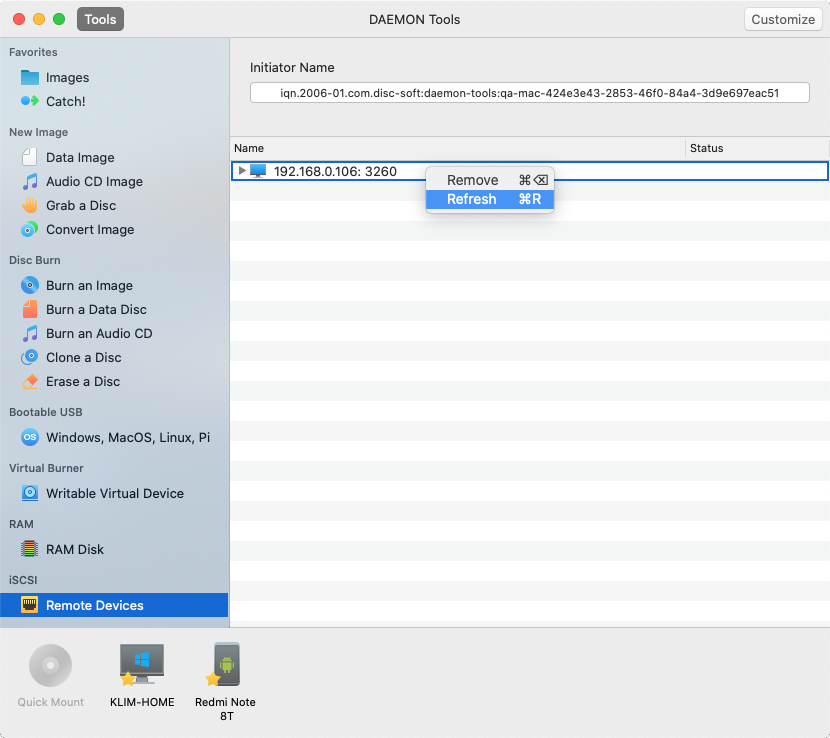
-
Remove option allows you to delete the server from the list. Also, you can remove server by clicking
 icon in the toolbar or using the hotkeys — ⌘ + Backspace.
icon in the toolbar or using the hotkeys — ⌘ + Backspace. -
Refresh option checks the availability of the server and its targets.
-
-
Each target has its contextual menu, which consists of the following items:
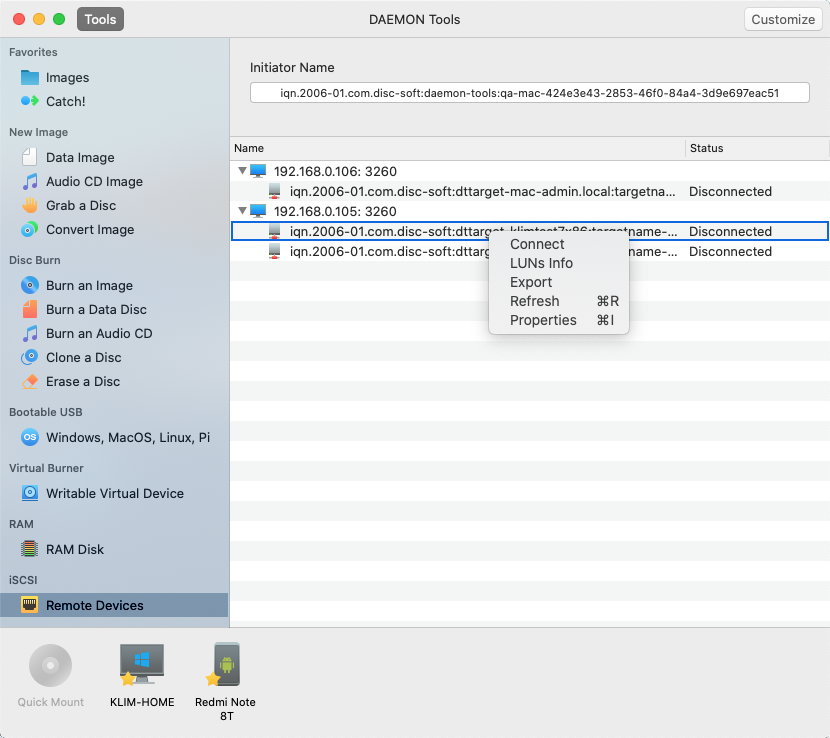
- Connect option allows you to get an access to the shared device. If you are already connected to this target, then this option will change to Disconnect. Also, you can connect to the target by double-clicking on it.
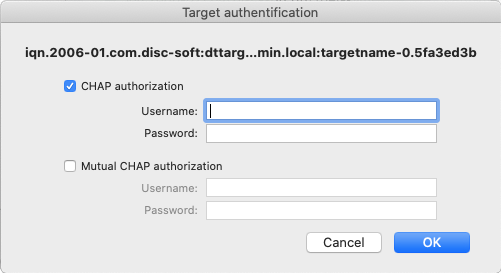
CHAP authorization permits to connect to the targets that are secured by login and password
Mutual CHAP authorization makes the connection more secure: enter the client's login and password, and then enter them on the target's side
- LUNs Info option opens a small window with the most important information about the target.
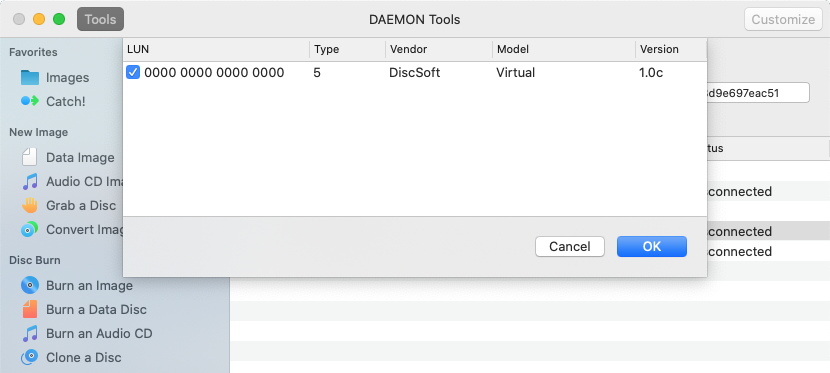
-
Export option saves information about a target to the file.
-
Refresh option checks the availability of the target.
-
Properties includes additional info about the target, and permits to edit the alias of a chosen target.
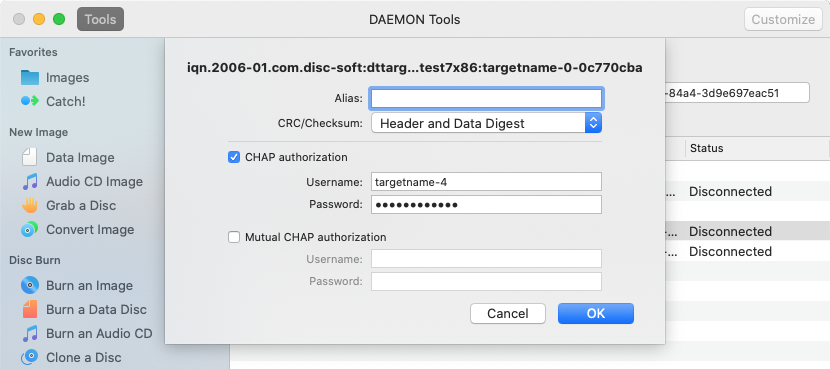
The remote target appears like an ordinary image: