Burn an Audio CD wizard allows you to create a disc with music files. Burn an Audio CD wizard is a part of Disc Burn paid group.
To start burning, click  icon on the sidebar and perform the following steps:
icon on the sidebar and perform the following steps:
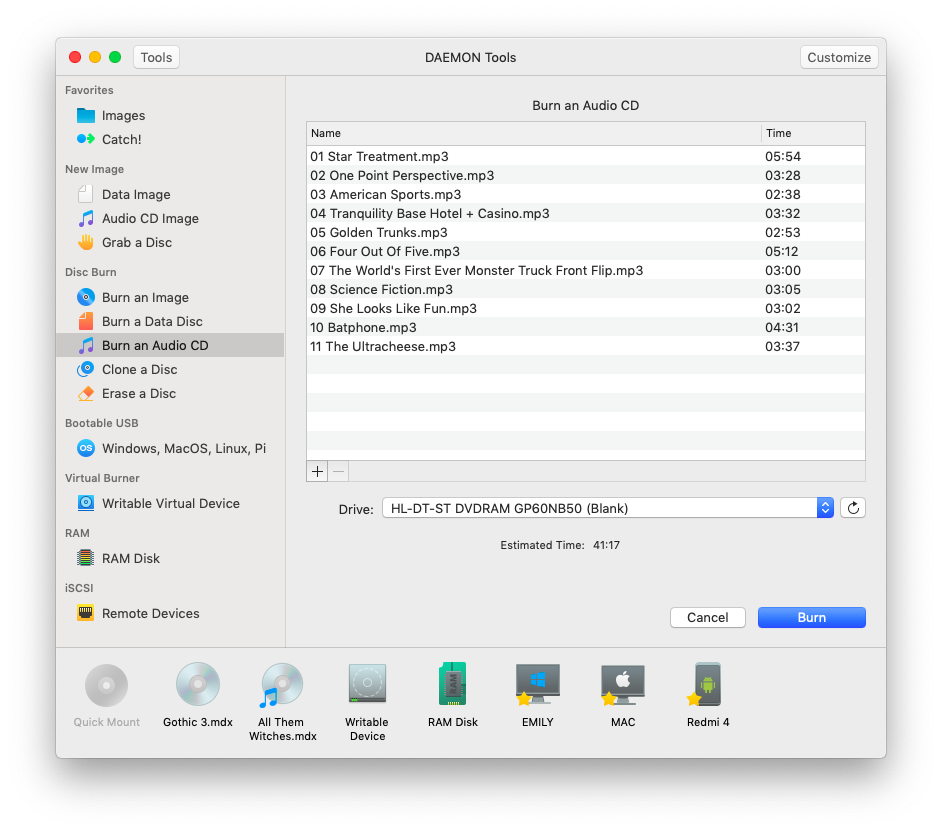
-
Fill the table with files that you want to burn: click the Add button in the lower left corner to add audio files. To delete the file from the table, choose the unneeded file and press Remove button that is next to Add button.
-
Insert a CD-R or CD-RW disc and then choose the Drive that you will use for burning. Press Refresh icon if the information about the drive is not updated.
-
Check the Estimated time of the recordings.
-
Press Burn to start recording an Audio CD. Wait a few seconds while the disc is burning. You can follow the progress in the main window or from the icon in Dock menu. Once the task is finished, you will get a message in Notification Center.