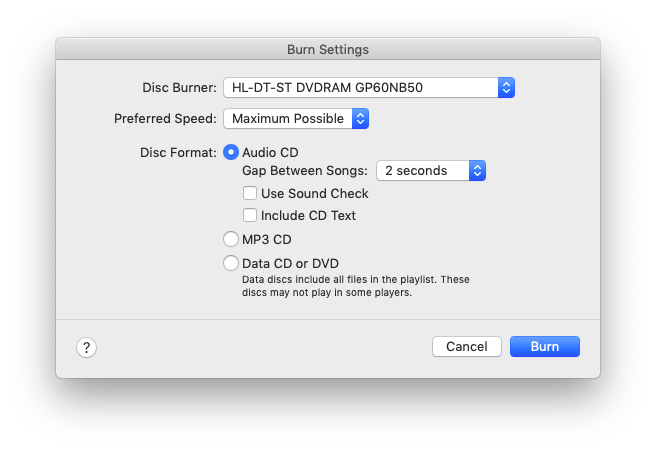Since DAEMON Tools for Mac 4, you can create a Writable Virtual Device and use it to burn files from any third-party app. Writable Virtual Device wizard is a part of Virtual Burner paid group.
To start using a virtual burner, click  icon on the sidebar.
icon on the sidebar.
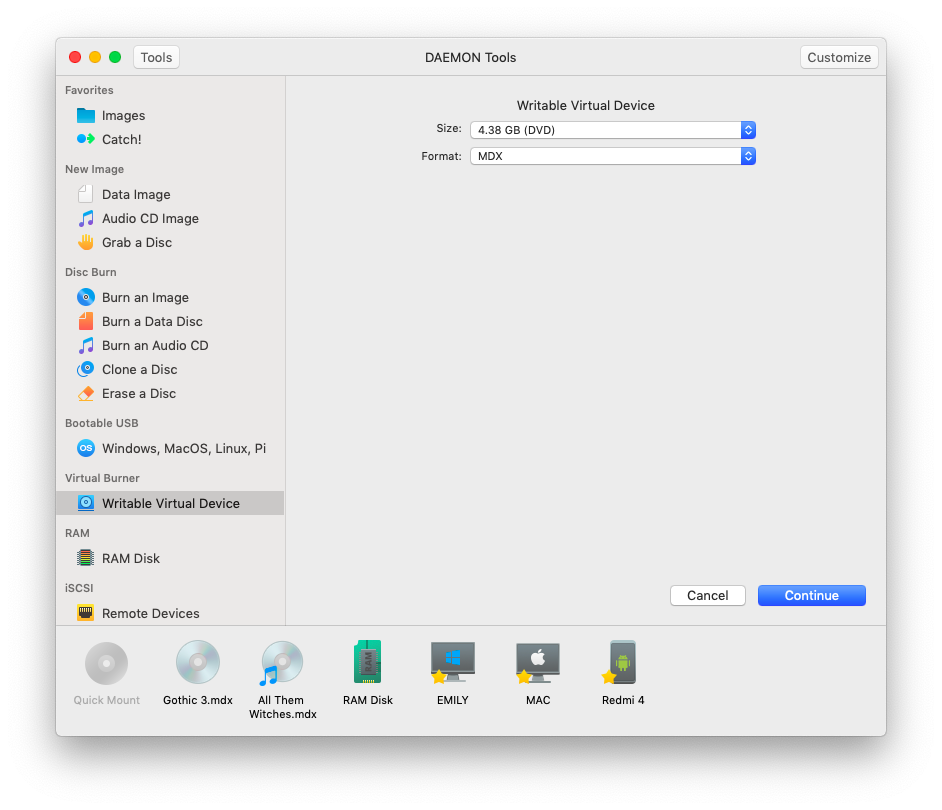
-
Choose the size of Writable Virtual Device — CD or DVD.
-
Choose the format (MDX or MDS).
Press Continue to proceed to the next step:
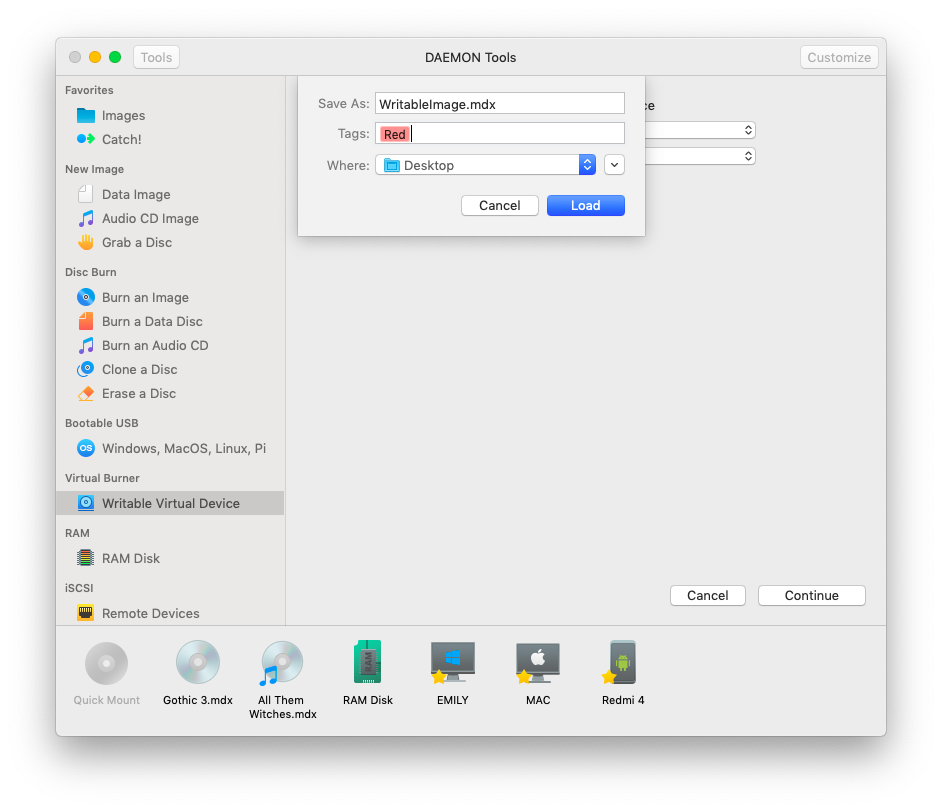
-
Enter the name of the Writable Virtual Device.
-
Select one or several tags.
-
If you didn't specify the path to the Writable Virtual Device before, you can choose it from Where drop-down list. Here you will see the parent folder for the one which is selected as a source, favorite and recent folders.
-
The Writable Virtual Device is created:
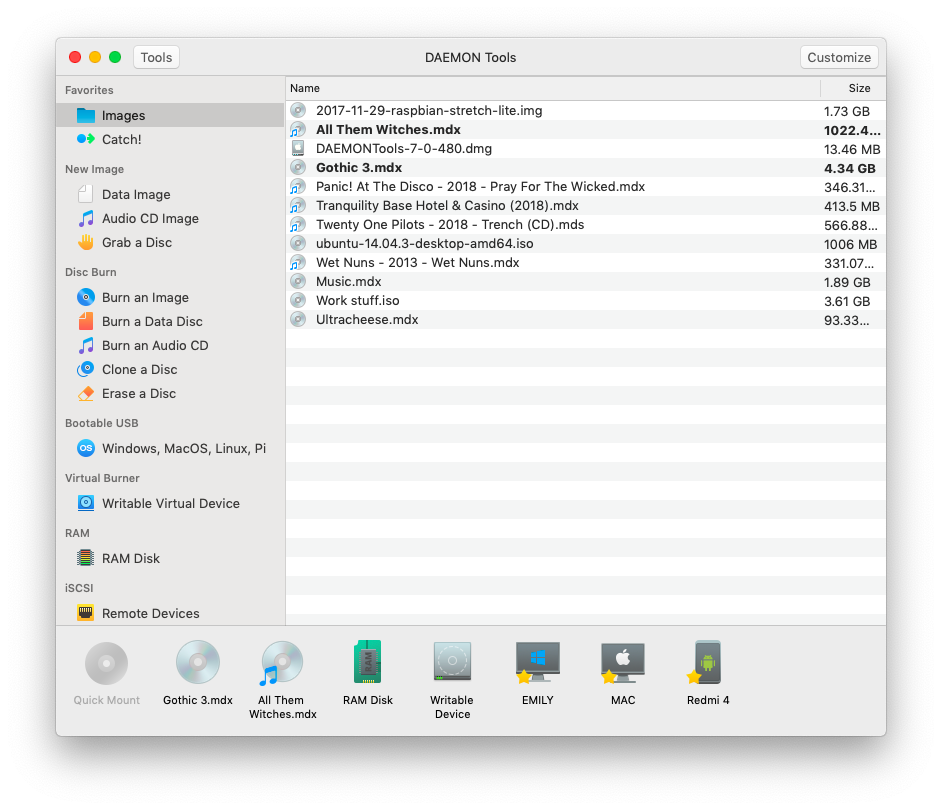
-
Go to the contextual menu of the drive and use choose Load option. It is similar to inserting a new empty disc to the physical device.
-
Set the option of the virtual disc you want to load to the drive:
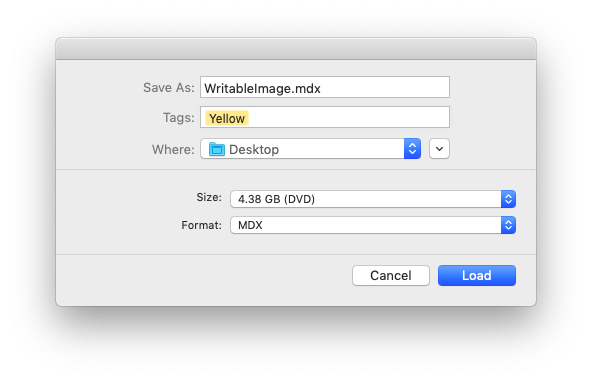
- After an image is created, the standard dialogue will be shown. Choose the app which needs a virtual burner and click OK.
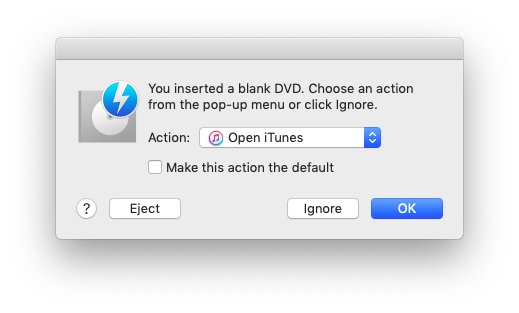
- The next step depends on the chosen application. Here is how to burn some audio tracks from iTunes using DAEMON Tools burner:
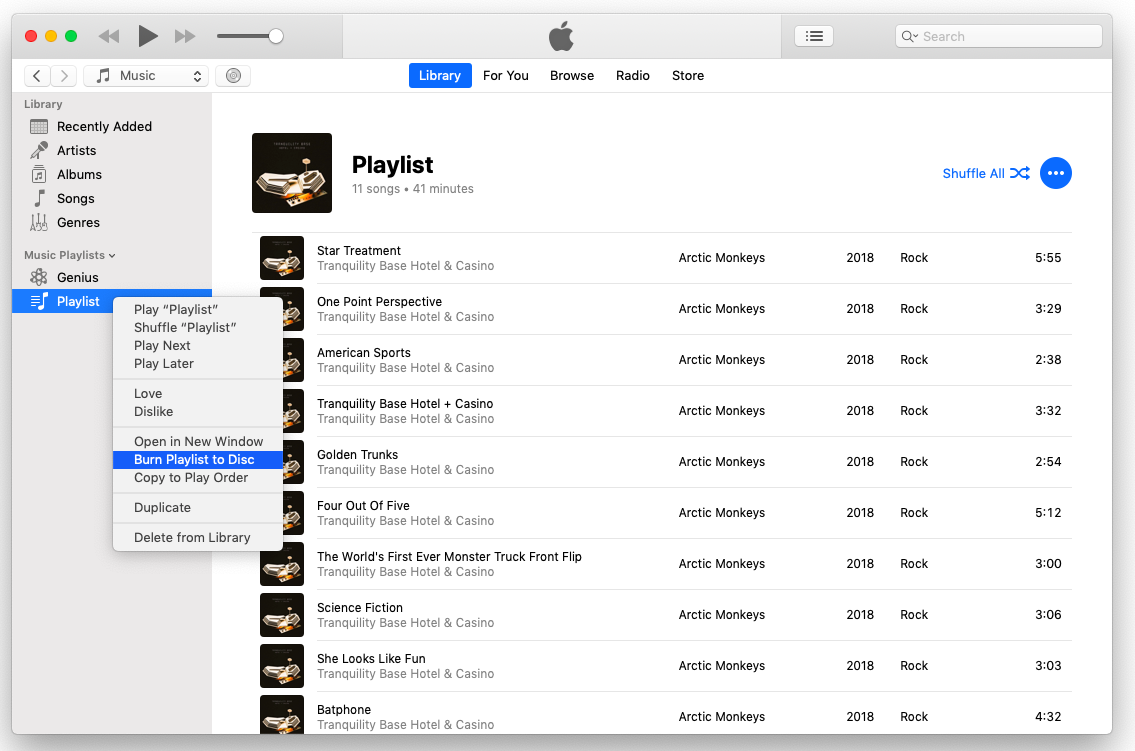
- When the files are ready to be burned, you need to adjust standard options: choose DiscSoft Writable Device as a drive, select a speed, choose the type of the disc, etc.