Since DAEMON Tools for Mac 3.1, you can create custom Audio CD images from the chosen folder. Audio CD Image wizard is a part of New Image paid group.
To start making a Audio image, click  icon on the sidebar.
icon on the sidebar.
On the next step, click the Add button in the lower left corner to add files you want to include to Audio CD.
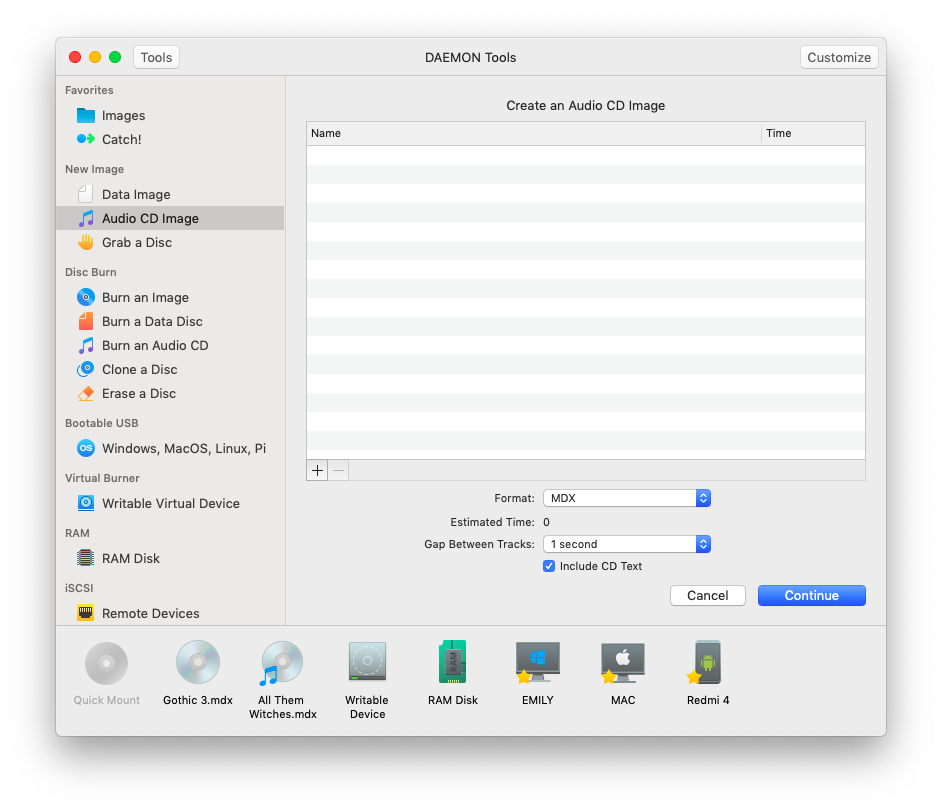
Now, you need to adjust the options:
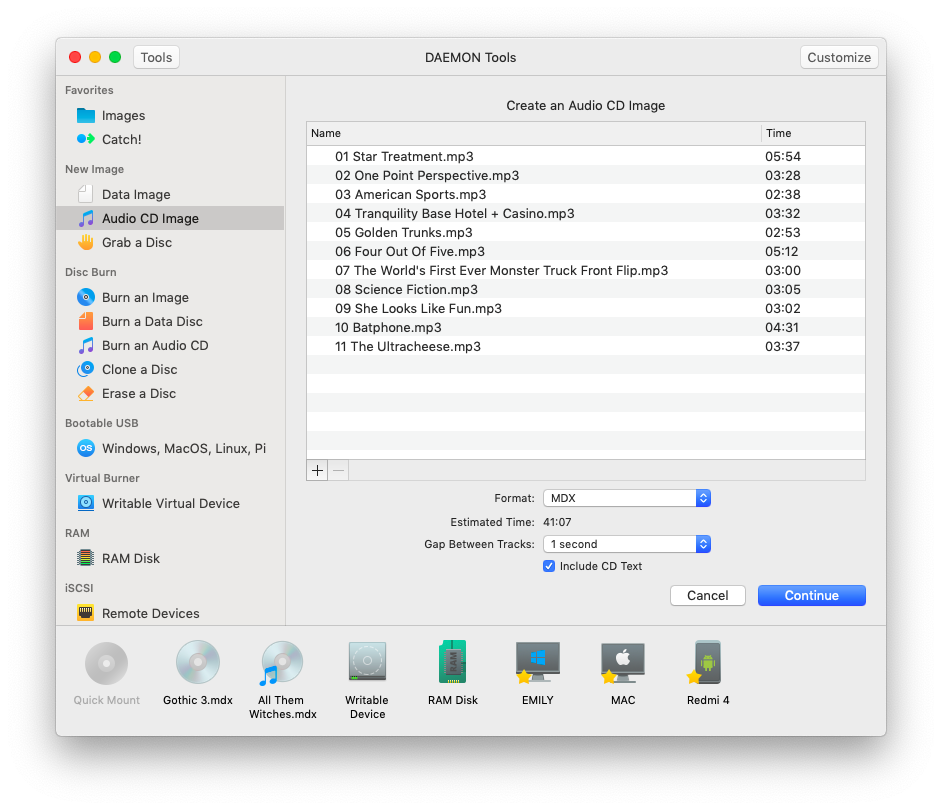
-
Choose the format of an Audio CD Image — MDS or MDX.
-
Check the Estimated Time of the source audio files. Note that the size of an Audio image is similar to the size of a standard Audio CD — about 80 minutes. If there are too many files for one Audio image, then DAEMON Tools will create several virtual discs.
-
Pick the Gap Between Tracks. Choose None for the gapless playback.
-
Check Include CD Text option to add the information about a disc, an artist or tracks to the image if it is available.
-
Press Continue to proceed to the next step.
-
Enter the name of an Image to Save As field.
-
Add Tags to mark an image.
-
Choose the path to the output image from Where drop-down list. Here you will see the parent folder for the one which is selected as a source, favorite and recent folders.
-
Wait till your Audio image is being created. You can follow the progress in the main window or from the icon in Dock menu. Once the task is finished, you will get a message in Notification Center.
The Audio CD image is ready. You can see it on the Images catalog.