Since DAEMON Tools for Mac 8, you can Convert image files. Convert Image wizard is a part of New Image paid group.
Please note that you can create *.dmg images only from *.iso file extensions. *.dmg can be converted to *.dmg (requires the change of Encryption settings) or *.iso only. Also, it's impossible to convert an audio image to *.iso file extension.
To convert an image, click  icon on the sidebar. Then, peform the following steps:
icon on the sidebar. Then, peform the following steps:
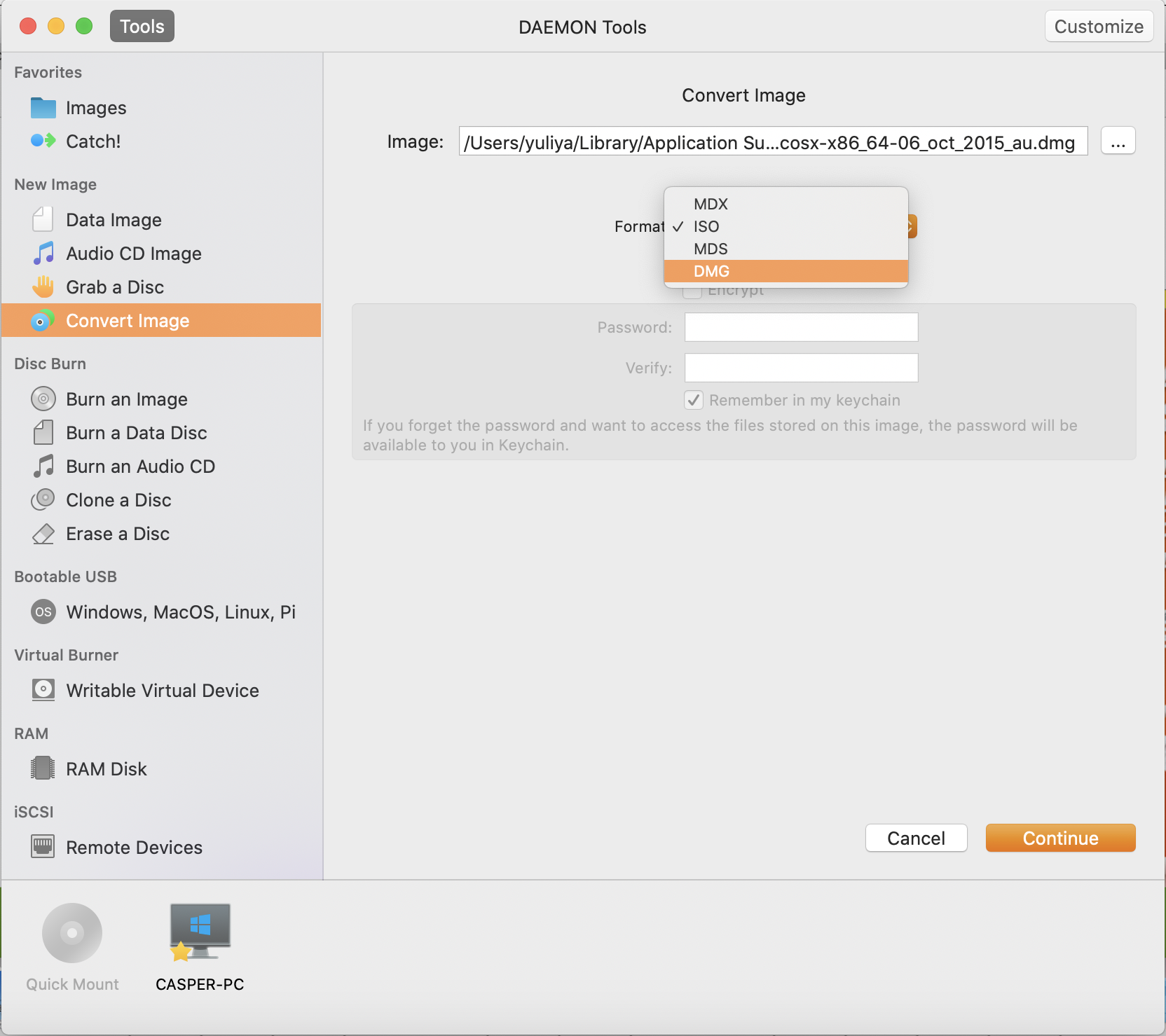
-
Choose an Image file you want to convert
-
Choose the image Format you want to convert the image to
-
MDS or MDX images can be compressed and encrypted. Compression allows reducing the size of the image while encryption protects the virtual disc with a password. Check the relevant options if needed.
-
If you have checked Encrypt option on the previous step, then you need to enter your password two times. Also, you can check Remember in my keychain option to store the password in Apple's password management system.
-
Once you have completed all the steps above, press Continue.
-
Enter the name of an image.
-
Select one or several tags to mark an image.
-
If you didn't specify the path to the output image before, you can choose it from Where drop-down list. Here you will see the parent folder for the one which is selected as a source, favorite and recent folders.
-
Wait a few seconds while the image is being converted. You can follow the progress in the main window or from the icon in Dock menu. Once the task is finished, you will get a message in Notification Center.
The image is ready. You can see it on Images tab.