Image is a virtual copy of the disc, and to make it available for use, you need to mount it. There are several ways to mount an image:
- If DAEMON Tools is installed on your computer, you can mount any image by double-clicking it:
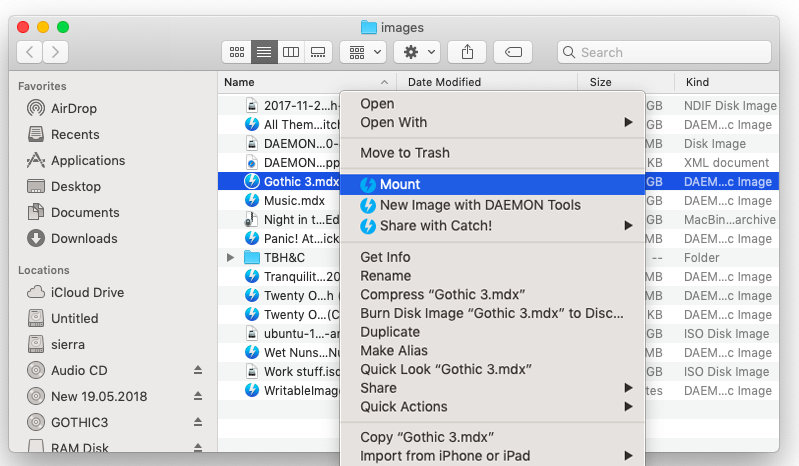
- On Images catalog, select an image, go to its contextual menu and choose Mount option:
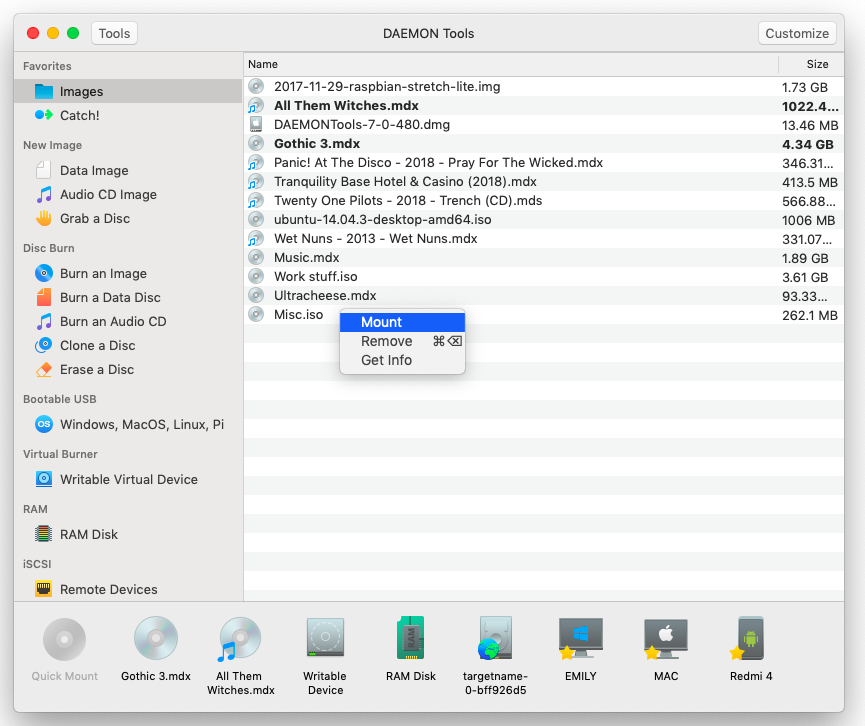
-
Double click any image in Images catalog:
-
Drag an image from Images catalog or from Finder and drop it above the Devices section of the main window.
-
Click Quick Mount button and find an image file on your computer:
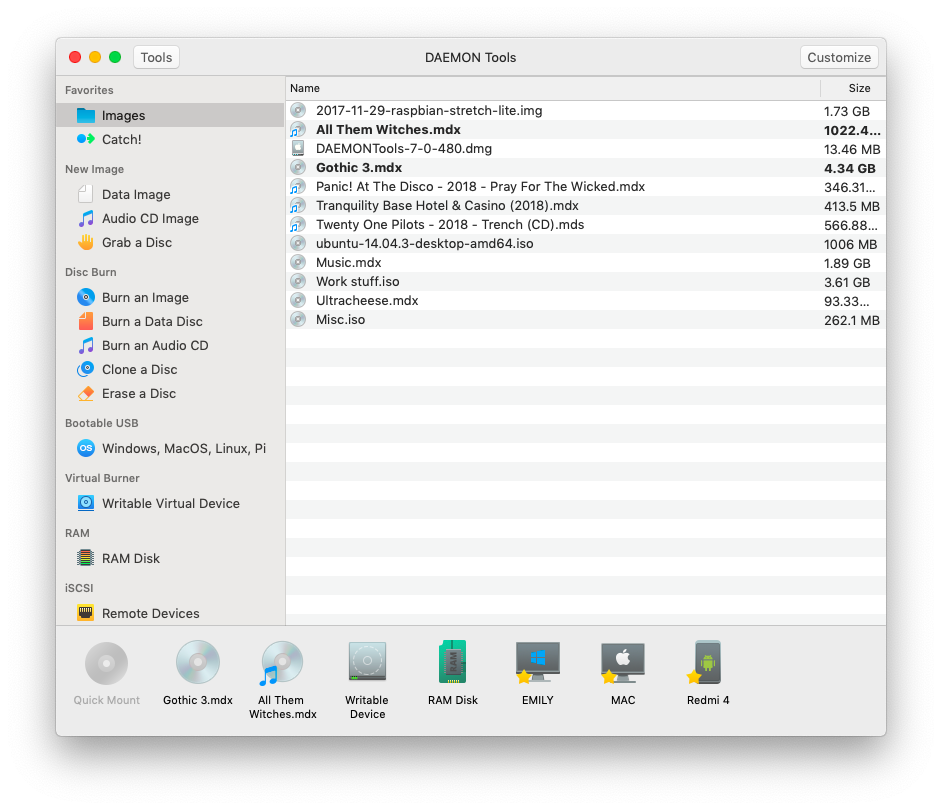
-
Go to the DAEMON Tools menu bar, Dock menu or File menu and choose Mount option here. Then find an image on your hard disk and click Open button:
-
Go to the DAEMON Tools menu bar, Dock menu or File menu, choose Images submenu and select the image you need from the list of your saved images.
-
Use the hot key that can be set in Preferences.
Note: all mounted images won't be ejected even after the program is closed thanks to DAEMON Tools Agent service. All the mounted images are shown in bold in the Images catalog.
Unmounting Images
- To unmount image, select it in Images catalog and click
 icon on the toolbar, or choose Unmount option from the image's contextual menu in the Quick Mount area.
icon on the toolbar, or choose Unmount option from the image's contextual menu in the Quick Mount area.
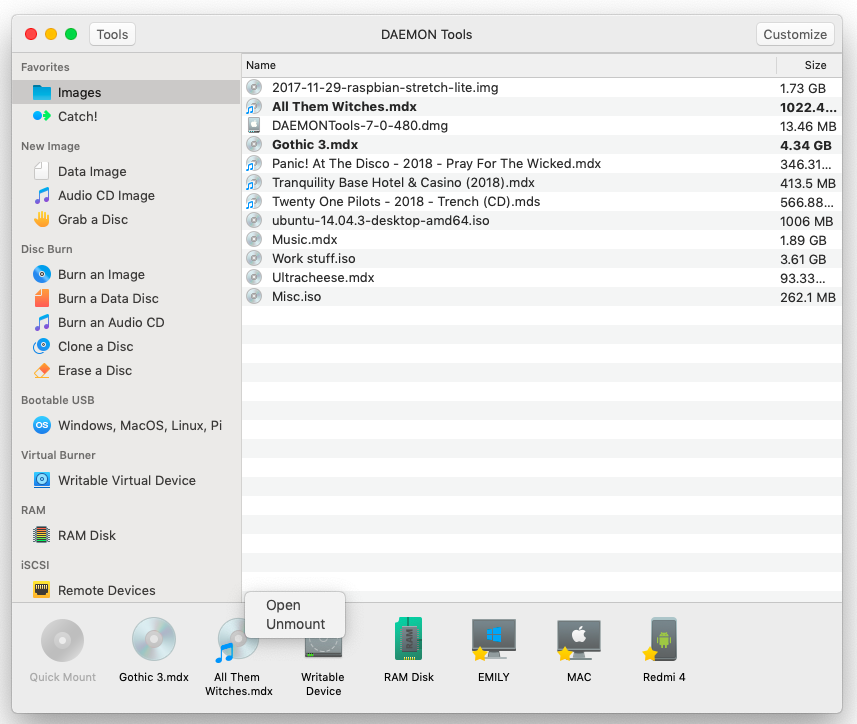
- Choose Eject "Image_Name" option in the contextual menu of the image that is situated on the Desktop.
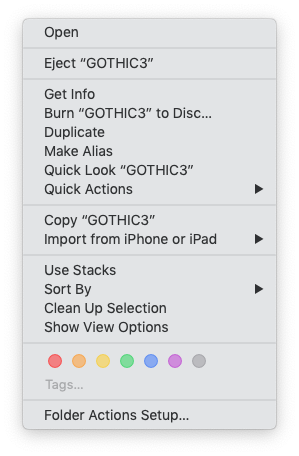
-
Use the hot key that can be set in Preferences.
-
Go to the DAEMON Tools menu bar or Dock menu, choose Virtual Devices submenu and select the image you need from the list of currently mounted items.
Unmount All option that is presented in the image's contextual menu, in the contextual menu of Device panel, in Virtual Devices submenu of menu bar and Dock menu removes all virtual devices that are running now.
Note that if you haven't specified which virtual device should be unmounted, DAEMON Tools will eject the last mounted one by default.