Since DAEMON Tools for Mac 5, you can create image files from physical optical discs. Grab a Disc wizard is a part of New Image paid group.
To grab a disc, click  icon on the toolbar and perform the following steps:
icon on the toolbar and perform the following steps:
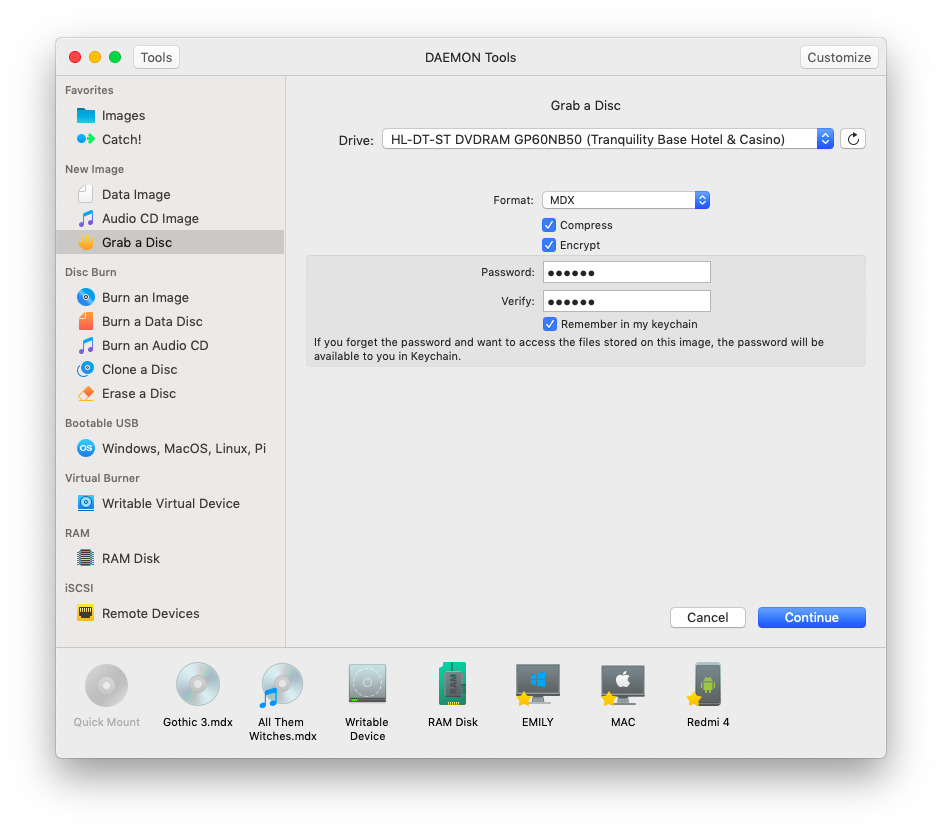
-
Insert a disc to the physical drive and select it. Click Refresh if the inserted disc hasn't been detected on the fly.
-
Choose the image format — MDS, MDX or ISO.
-
MDS or MDX images can be compressed and encrypted. Compression allows reducing the size of the image while encryption protects the virtual disc with a password. Check the relevant options if needed.
-
If you have checked Encrypt option on the previous step, then you need to enter your password two times. Also, you can check Remember in my keychain option to store the password in Apple's password management system.
-
Once you have completed all the steps above, press Continue.
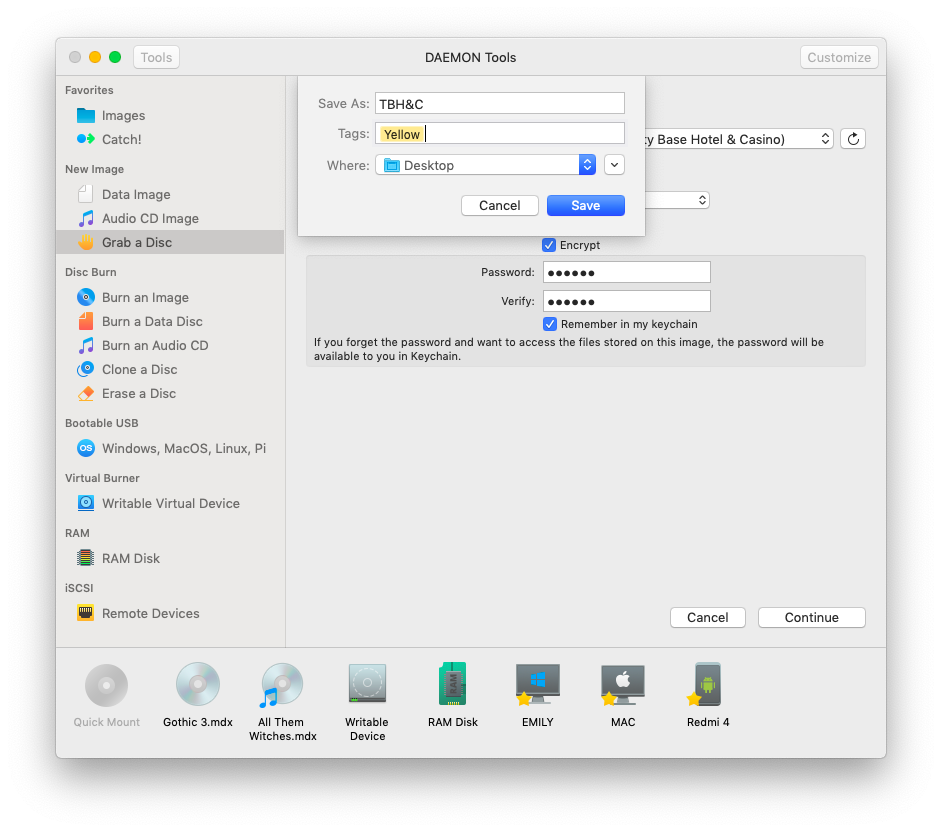
-
Enter the name of an image.
-
Select one or several tags to mark an image.
-
If you didn't specify the path to the output image before, you can choose it from Where drop-down list. Here you will see the parent folder for the one which is selected as a source, favorite and recent folders.
-
Wait until DAEMON Tools is grabbing a disc. The duration depends on the disc size, reading speed and the quality of the source disc. You can follow the progress in the main window or from the icon in Dock menu. Once the task is finished, you will get a message in Notification Center.
After an image is created, it will be added to Images tab.